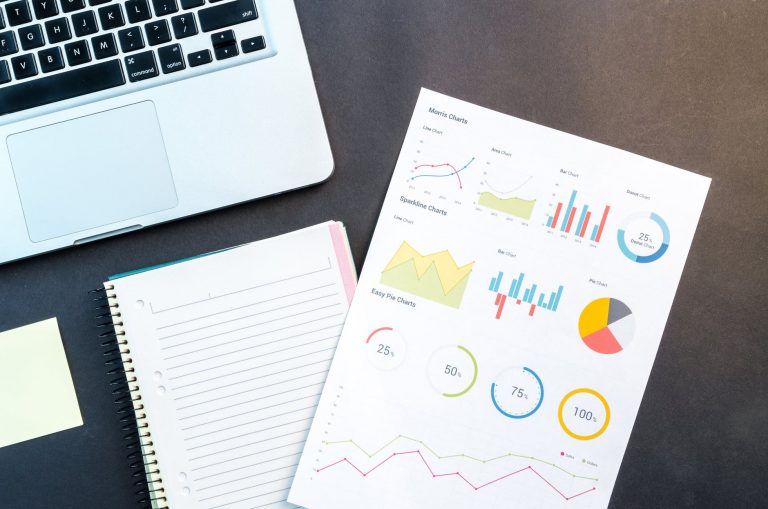If your mobile device isn’t working properly, it can be frustrating. But don’t worry, there are some things you can do to troubleshoot the problem. In this article, we’ll show you how to troubleshoot problems with your mobile device, whether you’re dealing with Boost Mobile devices or any other brand.
Delete unused applications and files to free up storage.
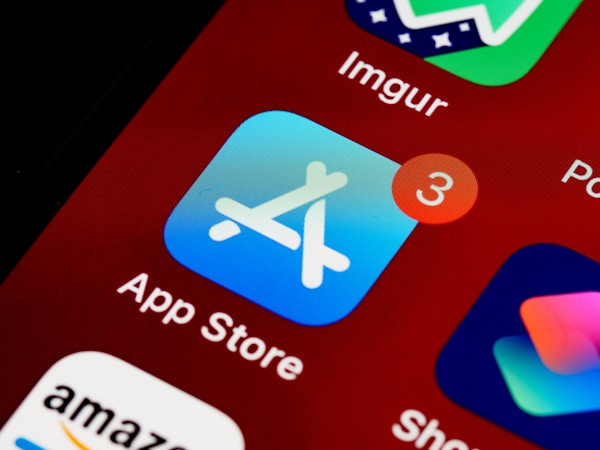
The first troubleshooting step is designed to help free up storage space on your mobile phone. This can be helpful in resolving issues such as low storage space warnings or errors, and can also improve the performance of your device if you’re having issues with slow performance or freezing up.
To delete unused applications and files on your device, you can either take a look at your home screens or review the apps there. If you come across any you’re not using, follow your device’s normal steps for deleting the app. Otherwise, you can go to your settings, find the storage option, and search through your mobile phone’s stored apps, photos, and videos. From there, you can tap on these items and decide what you want to keep and what to delete. Once you’ve finished freeing up space on your device, check its performance. Move on to the next step if you see no improvement.
Restart your device and make sure it has a network connection.

After freeing up space and seeing no change in the problems with your device, try turning it off and back on. Then, check that it’s connected to your network, whether that’s the cellular network, Wi-Fi network, or both. Restarting your mobile device will frequently correct slow performance and connectivity issues. If your device is still experiencing problems, double-check your network connection. If you’re on Wi-Fi, try restarting your network router. After restarting your phone and router, you’ll need to move to the following step if the issue isn’t resolved.
Contact your carrier or manufacturer for support.

If you’re still experiencing problems with your mobile device, you’ll need to contact your carrier or manufacturer for support. They will be able to help you continue troubleshooting the issue and provide a solution in most cases. Most carriers and manufacturers have a customer service phone number, live chat, or both. It would be best to call from a landline or other cell phone when you’re troubleshooting your device. It can be challenging to troubleshoot the same device you’re using to call. If they can’t help you, you may need to take your device to a service center or try our last step.
Reset your device to factory settings.

There is a final option you can try if you want to avoid taking your device to a service center, resetting it to its factory settings. When you reset your device to factory settings, you are restoring it to the condition it was in when you first bought it. All of your data will be erased, and you will have to set up your device again from scratch. However, this can be useful if you are having significant problems with your device.
To reset your device to factory settings, you can usually go to Settings and find the “General” section. Once you’re in the General Settings, you should find the “reset to factory settings” option. If you have a passcode, you will need to enter it to continue. This option is usually reserved as a last resort for most users. If resetting your device to factory settings doesn’t work either, you’ll need to take your mobile device to a service center to find a solution to your issue.
Keep your cell phone in working order.
Troubleshooting mobile device problems can be challenging. However, it’s handy when you’re dealing with minor issues and want to avoid a service charge for having your phone repaired by a technician. If you’re dealing with performance or connectivity issues, try the steps we’ve listed here. Although, you may still need to send your phone to a service center if none of these steps solve the problem.